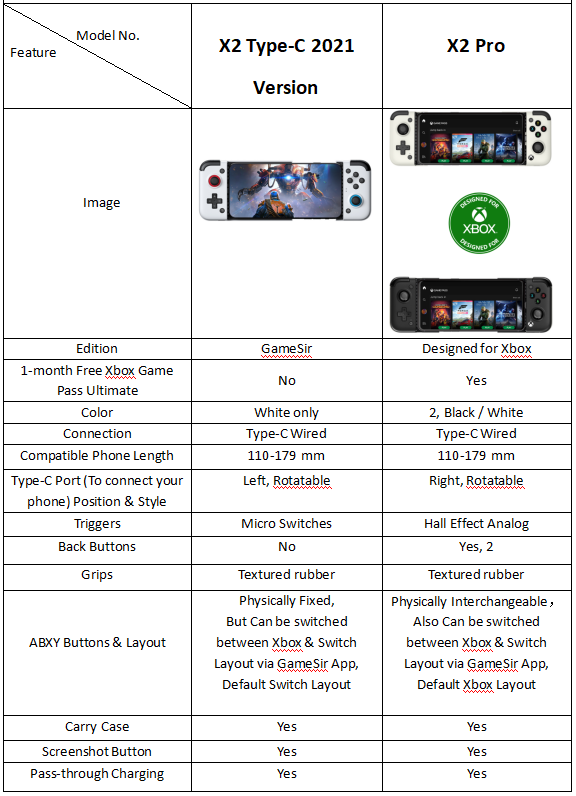X2 Pro Tutorial
Jump to
> 1. INSTALL THE PHONE
> 2. DETACH THE PHONE
> 3. CHARGE THE PHONE THROUGH THE CONTROLLER
> 4. SWAP ABXY BUTTON POSITIONS
> 5. BACK BUTTONS SETTINGS
> 6. JOYSTICKS & TRIGGERS CALIBRATION
> 7. DOWNLOAD GAMESIR APP
> 8. MAP KEYS TO PLAY ANDROID GAMES WITHOUT CONTROLLER SUPPORT
1. INSTALL THE PHONE

2. DETACH THE PHONE
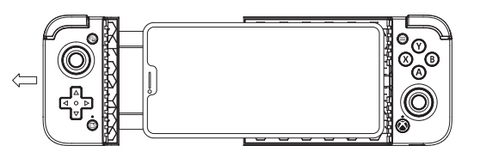
3. CHARGE THE PHONE THROUGH THE CONTROLLER
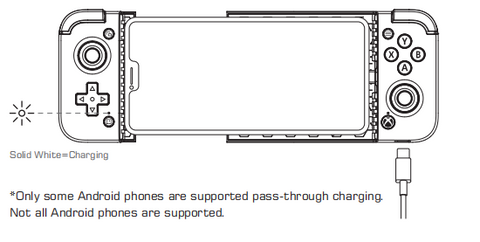
Notes: Only some Android phones are supported pass-through charging. Below is a brief list of compatible & incompatible phones as a quick reference. Please be noted that the list isn’t exhaustive due to numerous phones in the market and our limited ability to test all phones. Other phones may or may not work for pass-through charging on X2 Pro.
- Compatible with pass-through charging:
Black Shark 2, Black Shark 3, Google Pixel XL, HONOR V30 Pro, HUAWEI Mate 40 Pro, HUAWEI P40, HUAWEI P40 Pro, Realme GT2 Pro, Samsung Note10, Samsung S20, Smartisan Nut 3 , Sony Xperia 1, vivo iQOO, vivo iQOO 3, Xiaomi Mi 9, Xiaomi Mi Mix 3, Xiaomi MIX 4, etc.
- Incompatible:
HUAWEI nova 9 Pro, HUAWEI P50 Pro, OnePlus 10 Pro, OnePlus 6, OnePlus 7T, Oppo Reno, Realme X2 Pro, REDMAGIC 7 Pro , Redmi K30 Pro, etc.
4. SWAP ABXY BUTTON POSITIONS
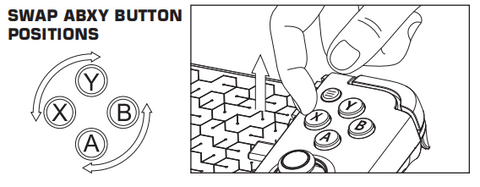
5. BACK BUTTONS SETTINGS
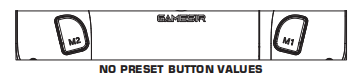
① Set M1 / M2 button value: Press the View + Menu + M1 / M2 buttons simultaneously for 3s. When LED 1 & LED 2 flash simultaneously, tap the button you want to map to M1 / M2 button. LED 1 & LED 2 simultaneously flash twice rapidly and go out to indicate M1 / M2 button value is set.
② Cancel M1 / M2 button value: Press the View + Menu + M1 / M2 buttons simultaneously for 3s. When LED 1 & LED 2 flash simultaneously, tap M1 / M2 button. LED 1 & LED 2 simultaneously flash twice rapidly and go out to indicate M1 / M2 button value is canceled.
6. JOYSTICKS & TRIGGERS CALIBRATION
Press the View + LT buttons simultaneously for 3s until LED 1 & LED 2 quickly flash alternately, then release the key. Slowly rotate the joysticks at their maximum angles for 3 times. Then slowly press LT & RT to their maximum travel for 3 times. Finally, press LB+RB simultaneously. LED 1 &LED 2 stop flashing to indicate the calibration is over.
7. DOWNLOAD GAMESIR APP
Scan below QR code to download GameSir App. After the mobile phone is successfully connected to the controller, you can directly enter GameSir App to discover the latest and popular games from multiple platforms and use functions such as controller test, button layout settings and firmware upgrade.

8. MAP KEYS TO PLAY ANDROID GAMES WITHOUT CONTROLLER SUPPORT
Need to activate mapping and map keys to play.
3 ways to activate mapping.
Wireless Activation: https://www.gamesir.hk/pages/wireless-activation-tutorial
Activation via GameSir remapper A3: https://www.gamesir.hk/pages/gamesir-a3-remapper
Activation via PC: https://www.gamesir.hk/pages/gamesir-activation-tutorial
NOTE: If your Android phone is powered off, it will need activating again after powered on.
FAQ
Click here to find X2 Pro firmware update tutorial
Click here to find Game compatibility.
Q1: I can't connect the X2 Pro to my Android phone and the indicator light keeps blinking slowly.
A: Please make follow the 3 troubleshooting steps below:
1.Is the interface physically fully connected? And please remove the phone case.
2.Make sure the OTG function is enabled in phone settings (commonly on Xiaomi, OPPO, VIVO, Realme, and iQOO phones).
Make sure the USB debugging feature on your phone is enabled.
Q2: The pass-through charging doesn't work on my phones:
A: 1.Make sure the OTG function is enabled in phone settings (commonly on Xiaomi, OPPO, VIVO, Realme, and iQOO phones).
Try to change the order of connecting the charging cable and connecting the controller.
Try to use a charger that supports standard PD protocol(Max 9V 3A) or replace the cable.
If all the steps above fail, it is very likely that the device's PD protocol is incompatible.
The maximum input current of the controller: 9V/3A, popular mobile phone models support pass-through charging.
Because the charger charges the phone through the controller, both the phone and the charger need to support PD2.0 and above protocols, the maximum power configuration of the controller to the charger and the power configuration of the phone can be 9V/3A, and the specific power can be charged to the phone depends on the limitations of the phone system.
Q3: I can't upgrade the firmware of X2 Pro, it gets stuck in upgrade process and the controller seems to be soft bricked.
A: Using the V4.4.6 GameSir App would probably allow to complete the upgrade process:
https://xjdl.bigeyes.com/gsw/download/gsw_4.4.6-A128-1219.apk
We suggest you do not upgrade the firmware if everything is normal.
1. What phones does it support?
It supports Android 8.0 or above phone with
- An almost horizontally & vertically centered Type-C port as mainstream Android phones
- 12 mm or below in depth (used without phone case, camera depth excluded)
- 10 mm or below in depth (used with phone case depth ≤1mm, camera depth excluded)
- Phone camera depth ≤3 mm
- USB Power Delivery 2.0 Protocol support
- Chipset: Kirin 985 or above / Snapdragon 855 or above / MediaTek Dimensity 930 or above / Samsung Exynos 9820 or above
Below is a brief list of tested compatible & incompatible phones as a quick reference. Please be noted that the list isn’t exhaustive due to numerous phones in the market and our limited ability to test all phones. Other phones may or may not work with X2 Pro.

Notes:
- Lenovo Legion 2 Pro has a unique structure with a gigantic rear bump. It is not workable on X2 Pro as the Type-C port is not or almost centered horizontally & vertically. For other phones that have similar structures as Lenovo Legion 2 Pro, it’s suggested to contact GameSir Customer Service before purchase.
- Motorola moto g31, Redmi Note 11 Pro and vivo Y53 don’t support USB Power Delivery 2.0 Protocol. X2 Pro don’t support them.Most Android phones support USB Power Delivery 2.0 Protocol. Above are known unsupported phones. Please be noted that there might be other phones without support for USB Power Delivery 2.0 Protocol. It’s suggested to confirm with the phone seller before purchase.
2. Do I have to take off my phone case to use X2 Pro?
No, it works with thin phone case (depth ≤ 1 mm).
3. Does it have analog triggers?
Yes, with Hall Effect analog triggers, accurate to 0.1 mm.
4. Does it have back buttons?
Yes, 2 back buttons. Set the key value and use instantly, no need for software.
Programmable Keys: A/B/X/Y/LB/RB/LT/RT/L3/R3/D-pad
*To map to L3/R3/D-pad, you need to tap Firmware Upgrade in GameSir App.
5. What games does it support?
It supports all controller-supported Android games as Diablo Immortal, Shadowgun Legends, Minecraft, Fortnite, Dead Trigger 2, Asphalt 9: Legends, etc.
6. What cloud gaming platforms does it support?
It supports Xbox Cloud Gaming (Beta) with Xbox Game Pass Ultimate, Amazon Luna, Stadia, NVIDIA GeForce Now, etc. (No need to own a console or PC.)
7. What remote streaming platforms does it support?
It supports Xbox Remote Play, Steam Link, Rainway, Moonlight, etc. (Need to own a console or PC.)
8. What’s the latency?
It uses a direct Type-C connection to your phone, zero input latency.
9. Does it have a battery?
No, it’s a wired controller, no need for charging and just powered by your phone.
10. Can I charge my phone while playing?
Yes, but not all phones are supported. Below is a brief list of compatible & incompatible phones as a quick reference. Please be noted that the list isn’t exhaustive due to numerous phones in the market and our limited ability to test all phones. Other phones may or may not work for pass-through charging on X2 Pro.

11. Can I use headphones or earphones with X2 Pro?
Yes, you can use Bluetooth ones, be they Bluetooth headphones or TWS earbuds. 3.5mm audio is not supported.
12. What’s the difference between X2 Type-C & X2 Pro?