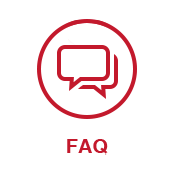FAQ: Questions about G7 HE
Frequently Asked Product Questions
Q: G7 SE/ G7 HE doesn’t turn on at all when connected to the Xbox console at all, what do I do?
A: Plz try all the 6 troubleshooting steps below:
1. Performing a full shutdown of the Xbox can sometimes restore controller detection for other models. When the console is on, hold the power button for 10+ seconds on the console until it forces shutdown. Unplug the AC cord for 10-15 seconds to ensure it's off. Replug and power on, wait for the cold reboot to finish, then it will probably get connected. **(Note: This is the method that works in most cases, if after boot cycle it still doesn't work, we suggest do more such testing)**
2. Please try another USB cable, And make sure the cable is plugged all the way in.
3. Tap the Xbox button on the controller while connected.
4. While connected, Hold the Xbox button on the controller for 5 seconds + to launch
5. The PID recognition to our controller is probably not successful, while connected, hold Home+M Buttons for 3 seconds ( there should be an indicator sound ) then replug the controller in order to switch to original PID and restore the device recognition function.
6. Hold Home+Share buttons for 3 seconds while connected to force switch to Xinput.
Q: G7 SE/ G7 HE is disconnecting constantly.
A: 1.Please try another USB cable, And make sure the cable is plugged all the way in.
2.Plugging it into different USB ports, and please make sure you're connecting it to the back of your PC. ( Directly into motherboard)
3.Please try to upgrade the firmware to the latest version in GameSir Nexus (V6.40). If the latest version doesn't show on Nexus software, please use the manual upgrader on PC:
Q:My G7 SE/ G7 HE is having trouble detected by a PC:
A: Please try these 4 troubleshooting methods down below:
1.Please try another USB cable, And make sure the cable is plugged all the way in.
2.Plugging it into different USB ports, and please make sure you're connecting it to the back of your PC. ( Directly into motherboard)
3. In Device Manager, uninstall the driver, then scan for hardware changes.
4. The PID recognition to our controller is probably not successful, while connected, hold Home+M Buttons for 3 seconds ( there should be an indicator sound ) then replug the controller in order to switch to original PID and restore the device recognation function.
5. Hold Home+Share buttons for 3 seconds while connected to force switch to Xinput.
Q: I’m experiencing stick drift or other **problems on sticks and triggers** for G7 SE/ G7 HE, what do I do?
A: Please try Stick & Trigger Calibration according to the manual:
And please also do the function reset by holding the Xbox Button+ Menu Button for 5 seconds.

Q: I set the wrong key bind in GameSir Nexus now I can't set it back, how do I restore default settings?
A: Hold Xbox Button+ Menu Button for 5 seconds to run the function reset, or apply default profile using the M+Y Combo:


Q: The A/B/X/Y buttons or D-pad on G7 SE/ G7 HE is double-clicking or registering the wrong input; The bumper is auto clicking, etc.
A: Please run the function reset by holding Xbox Button+ Menu Button for 5 seconds, and make sure the firmware on G7 SE/ G7 HE is updated to the latest V6.40 on GameSir Nexus software. If the latest version doesn't show on Nexus software, please use the manual upgrader on a PC:
G7_HE/SE_Upgrade files
Q: Is it normal to have stick drift out of the box for G7 SE when I put the initial deadzone on the Nexus app to 0?
A: Yes, it's a perfect 0 deadzone in physical sense so the stick will become super sensitive. Set it to 3~5 should make it back to normal.
Q: My mic/headset audio doesn't work when connected to G7 SE/ G7 HE.
A: Make sure the mic is not muted and the volume is set, and the polling rate setting in GameSir Nexus on PC should be locked at 250hz to avoid potential problems:
If you could confirm the setting is intact, please make sure the firmware on G7 SE/ G7 HE is updated to the latest V6.40 on GameSir Nexus software. If the latest version doesn't show on Nexus software, please use the manual upgrader on a PC:
G7_HE/SE_upgrade files
Instruction video
If the audio problem still persist after the upgrade, it could be the incompatibility with certain headset, please try another headset to narrow down the problem. We will get back to your case if the issue is universal on different headsets.



-------------------------------------------------------------------------------------------
Frequently Asked Pre-sale Questions
1. What platforms does it support?
It supports Xbox Series X|S, Xbox One X|S, Windows 10/11, and Steam.
2. Does it use a wired or wireless connection?
Wired, with a 3m detachable USB-C cable.
3. Does it have analog triggers?
Yes, it features Hall Effect analog triggers with GameSir precision-tuned technology, offering 100% Response Area and best-in-class performance. There’s also a quick switch to hair trigger mode by holding M+LT/RT until the corresponding trigger vibrates, perfect for FPS and action games.
4. Are the face buttons micro switches?
Yes, the micro switch design ensures a lifespan of 3 million presses, with each press delivering clicky feedback.
5. How many rumble motors are in the G7 HE?
There are 4 rumble motors in total, one in each grip and trigger.
6. What are the special features of the sticks?
The algorithm-optimized sticks have 0 Fluctuation, 0 Deviation, and 0 Circularity error. You can easily set a 0 dead zone and switch between Default and the exclusive “Raw” mode via the elite GameSir Nexus software. The anti-friction glide rings also provide super-smooth stick control.
7. What can I set with the GameSir Nexus software?
You can create 3 controller profiles by mapping buttons, fine-tuning sticks & triggers, configuring vibration, and more. Specifically for the sticks, you can set no dead zone and switch between Default and our exclusive “Raw” mode. For the triggers, you can set impulse triggers for all games.
8. What are the differences among G7 HE, G7 SE and G7?